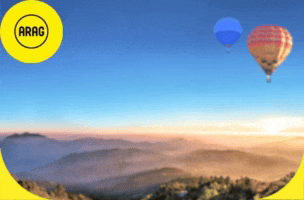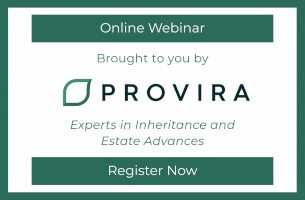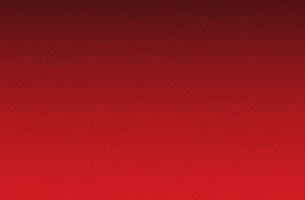By Legal Futures Associate DocsCorp
Redacting documents in the digital age is proving more complicated than with paper. High profile redaction fiascos such as the Paul Manafort incident continue to make headlines worldwide. So, why do so many get it so wrong?
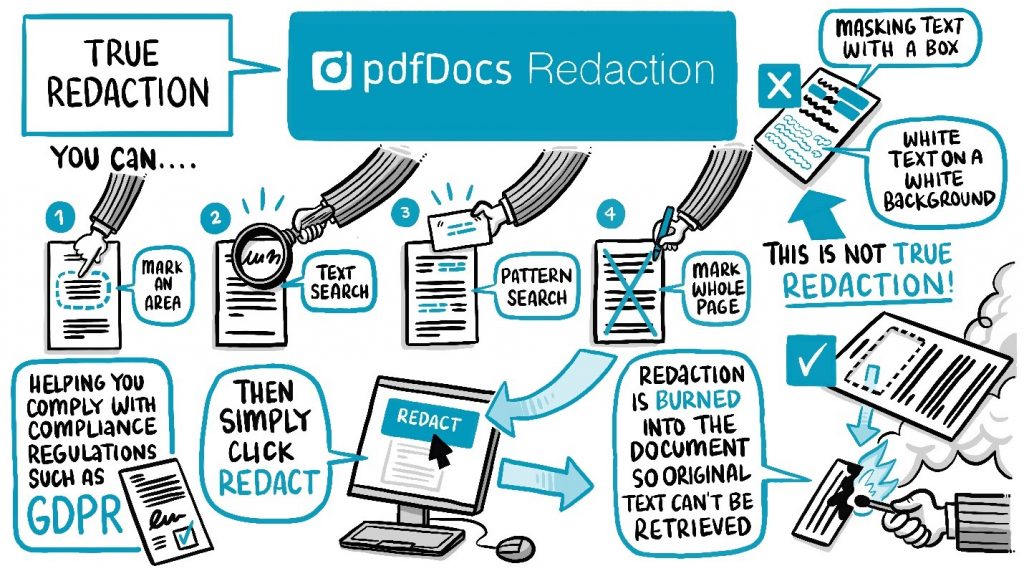
Masking is not redacting
The most common redaction mistake is to draw a black box around the text you want to redact and convert the document to PDF. While it may look as though the text is redacted—it isn’t. This is how the Manafort’s lawyers redacted their court document.
PDF documents are constructed in layers—for example, text is on one layer and images on another. Thus, drawing a black box that simply masks the text is not a foolproof method of redaction. You are simply adding another layer to the document that can be peeled back to reveal what’s underneath. You need a redaction tool that completely “burns out” or removes the text or image from the PDF document.
Redact no matter what the PDF type
To add another layer of complexity to the redaction problem, you need to consider the underlying structure of the PDF. Depending on how the PDF was generated—i.e. a Word document converted to PDF, or a scanned document output as a PDF—there may be more than one layer of information that needs to be redacted.
What you should look for in a redaction tool
To help you find the right solution for you, we have compiled a list of the top ten features you need in a PDF redaction solution:
- Remove content, don’t mask it: your redaction tool must burn out the text from the PDF to ensure it is completely removed from the document.
- Handle all PDF types: this includes text PDFs and image PDFs. The tool should be able to recognize each type and apply the redaction as needed.
- Redact text, graphics, images: should be able to permanently remove text, graphics, and images from the PDF document.
- Search and redact: type in a word or string of words to locate them in the document, then apply the redaction to one or all of them.
- Pattern search and redact: quickly find and redact information in patterns such as credit card numbers, dates, email addresses, and social security numbers.
- Exemption codes to explain redaction: when you redact a word, image or an area of a document, the reader will want to know why this information is blacked out.
- Redaction review workflow: redaction is first marked up by a paralegal or legal assistant and then sent to a lawyer for final approval. The lawyer can then apply the redactions.
- Full-page and multi-page redaction: your redaction solution should provide you with the ability to redact a full page as well as a range of pages.
- Protect the original document: when the redaction is applied or burned into the PDF document, it should not overwrite the original.
- OCR workflow for paper documents: your PDF application should provide OCR workflows for capturing scanned documents and converting them to text-searchable PDFs.