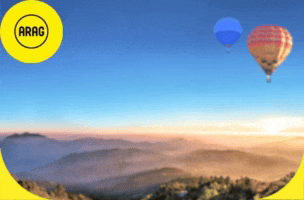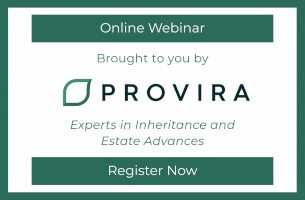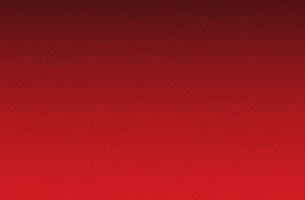By Legal Futures Associate Casedo
By Legal Futures Associate Casedo
As a busy appellate attorney in the United States, I need a way to do three things:
- Organize case records with dozens of documents.
- Take deep dives on the case I’m currently working on, keeping track of my thoughts, arguments, and analysis—ideally building relationships between the documents.
- Seamlessly pivot to the next case.
I’m also a believer in using digital workflows whenever possible, avoiding printing.
My first requirement—organizing case records with dozens of documents—was pretty easy to accomplish in the digital realm. Thanks to digital “folders” I can have digital manila folder for each case rather than the old paper ones. Fair enough.
Where I really struggled was with my second and third requirements. In the paper days, I’d open a physical manila folder, page through the record, and have stacks of documents open and spread out across my desk (and, yes, sometimes the floor!). When documents related to one another, I could move them next to each other. I could add sticky notes and highlights, writing comments about how things related.
I wanted to replicate that workflow with my digital files. The trouble was, I couldn’t find any software to help me. Every computer has a PDF reader which is great when you’re working with one document at a time. But when you’re working with dozens of documents and trying to master a complicated appellate record, there’s nothing worse than having a digital desktop littered with windows and tabs. Workflows with cascading windows and tiny tabs don’t work. There’s not enough screen real estate.
I thought to myself: “Surely, you’re not the only appellate attorney frustrated by workflows with windows and tabs in Adobe Acrobat, Preview, and [insert any PDF viewer here—I tried them all].” I wanted a better workflow, something that didn’t eat up so much time, interrupting my thinking process to find a document I wanted. And I was about to beg my I.T. Department to develop something (anything!) better.
Before I had a digital meltdown, I hit Google looking for something better. And that’s how I found Casedo. I’d never heard of it, but the solution sounded promising and I was intrigued by the “no tab” workflow in Casedo. It looked easy to compare documents by viewing them side by side—something I do all the time, say, putting the appealed order next to the transcript, putting the transcript next to an exhibit volume, putting the other party’s brief next to mine, and so on. Interesting, indeed.
So I took the plunge and downloaded the 30-day demo. And I’m so glad that I did. Casedo offered a pop-up tutorial that was five or so steps long. That’s all I needed to hit the ground running. Right away, I loved that I could put all the PDFs germane to a case in a single Casedo file. I also loved that I could use drag-and-drop to organize those PDFs, grouping them into sub-folders within Casedo while still being able to click a button and view/compare any documents I want. (And, a bit geeky, but I also love that it’s a friendly “.case” file extension instead of the more mysterious .pdf).
After using Casedo for a while, I’ve grown to rely on the following five features:
- Casedo makes it easy to keep track of my ideas.
- Part of analyzing an appellate record is thinking through the relationships between the filings, the transcript, the judgment. I can rapidly work through the record and think through those relationships, adding things like comments, highlights, and bookmarks—and even dropping in links that let me jump from one document to another.
- There is one search bar to search all documents in the Casedo .case file.
- This saves me so much time. I used to open documents one by one in Adobe, running search after to search to find the word/phrase.
- It’s easy to navigate through the case file—jumping straight to a page.
- Say, I have a brief that cites to page 15 of the Appealed Order. I can immediately jump to page 15 of the Appealed Order. Say the brief next cites to page 175 of the second volume of the Appendix. I can immediately jump to that page. All in all, Casedo’s navigation tools make my life easy when building arguments and proofing my work.
- I can rapidly put together an Appendix to e-file with the Court of Appeals.
- It used to be a bit of a pain to assemble the Appendix. With Casedo, the process easy: Drag-and-drop the files, ordering them in the Index. Then, go to File >Export and export the whole thing as a single PDF.
- I can easily paginate.
- When e-filing, it’s common for courts to require that “page 1” stamped on the bottom of the PDF be the first page of the whole PDF. That way, the reader can jump to the cited page in their PDF viewer. Without good tools, many an appellate attorney has paginated by hand, writing page numbers on volumes of the Appendix. Casedo has changed the game. With Casedo, I can switch on a button that auto paginates for me. And whenever I reorder, Casedo updates pagination.
I am definitely a fan of Casedo—so much so that it’s hard for me to imagine going back to my previous workflows. And I honestly can’t remember the last time I used Adobe Acrobat when working through a case record. It’s probably been four months.
I’ve been recommending Casedo to my colleagues and it’s been fun seeing them become big fans as well. I feel like the hip “source”—sort of like when I introduce a great band to someone for the first time. They remember I made the introduction.